If you’ve read the previous blogs, you’ll already know why to go Smart Home, what options there are out there and how to get started with (my preferred option of) Home Assistant. This blog is all about getting started with Home Assistant – understanding some of the terms and how the platform is structured and how to navigate your first few days.
If you’re this far, you’ve gone through the install and the initial set up of a Home Assistant install, whether thats on bare metal hardware, using a Home Assistant Green or Yellow or using a container. Either way, you’ve probably added a load of random devices that Home Assistant discovered and now you don’t know what to do.
Well here goes.
You’ll be presented with a rather intimidating (imo) dashboard, with basically every single device that you added during the initial setup process. The good news, although that is a bit mad, its highly unlikely you’ll use this moving forward. But lets first go into the Setting element on the bottom of the left hand menu and head to Devices and Services
Devices & Services
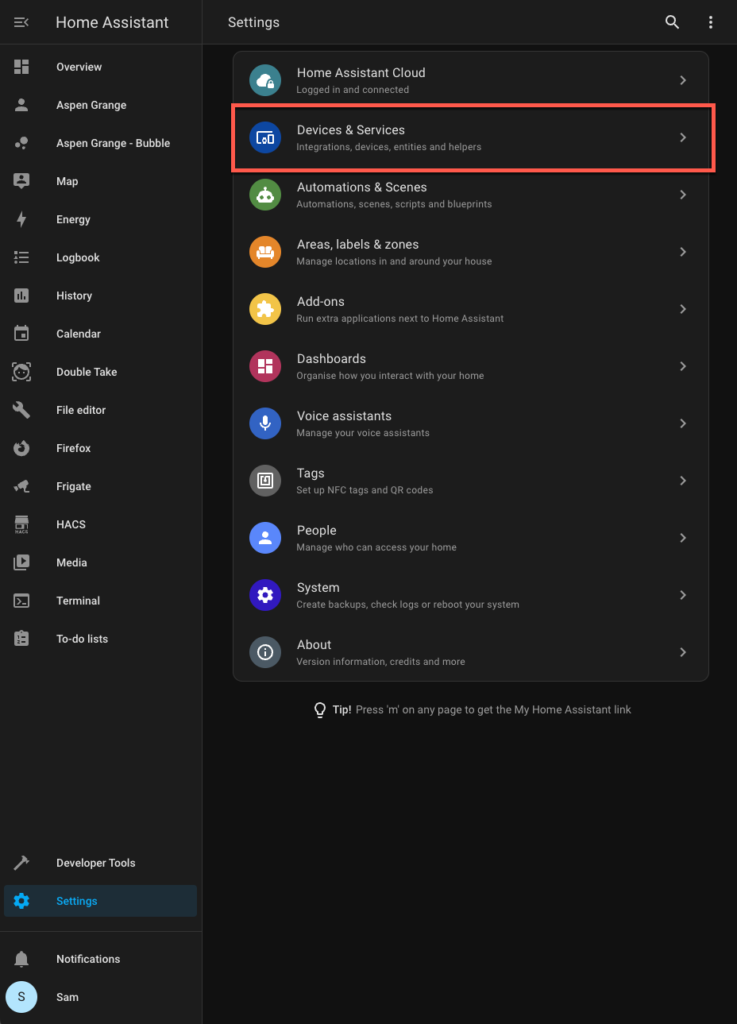
You will spend a good amount of time here, because this gives you the details on which ‘integrations’ you are using, which devices home assistant has recognised and can manage, and which entities are providing information – which you can manipulate and automate. Lets look at an example:
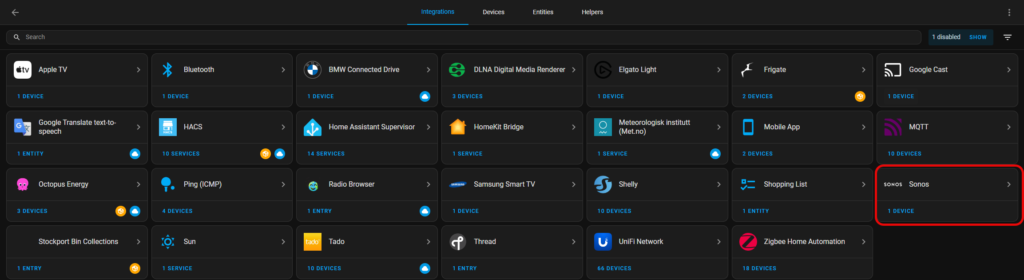
I’ve highlighted the Sonos integration, as you know from previous blogs, I have a Sonos Beam downstairs. So we can click into that integration to see more detail
You can see from the above video, I have 1x Sonos device and that device has 18 different entites ranging from the volume to whether or not we have surround enabled or not. Each of these entites can be managed independantly through the app, exposed to your preferred smart speaker (or all of them if you have them) or have the entity settings changed as part of an automation.
Lets talk a bit more about entities. Entities can be a lot of different things, for example and entity can be any of the below examples
- Different components of a device, e.g. the volume of a speaker (a numerical value), a light switch (true/on or false/off), or the temperature of a room thermostat (numerical value)
- An entity that you create yourself such as a group of lights that you want to turn on together
- A weather condition, geolocated to your home address (cloudy, sunny, etc)
- The current standing charge that you pay for your electricity (a currency)
- The firmware version of a particular device
- Whether or not a motion sensor has detected movement or not (detected or clear)
That is obviously not an exhausive list, but it gives you an idea for what an entity can do, how they can be manipulated, and hopefully lets you understand that you can tie these entities together into automations.
Areas, Labels & Zones
It’s worth noting that in a recent Home Assistant update, it allowed you to label these devices, and also the entities into groups that make sense to you. For example, you could group all the Hue lights for example, or all of your cameras. This is for each of searching, and also allows you to refer to a label in an automation.
You can also tie devices to an area or a floor in your house, for example you could put a door sensor and a light switch into an area called “Living Room” and make it so that area shows up on floor “ground”. Again, this makes automations so much easier in that you could have an automation that turns off all floor “ground” lights when you go to bed.
You can find all these options, back on the settings menu under “Areas, labels and zones”.
Automations and Scenes
Again, we’re in the settings menu but this should be where most of your ‘magic’ happens. When you enter you will see 4 tabs along the top: Automations, Scenes, Scripts and Blueprints.
Automations are exactly why you chose HA, its pretty much the most simplistic system that allows you to build your automation block by block using a When, And If, Then do logic. Once you’ve understood how devices and entities work, this will be like childs play – and if you get super advanced, you can create automations using YAML and skip the hand-holding UI completely.
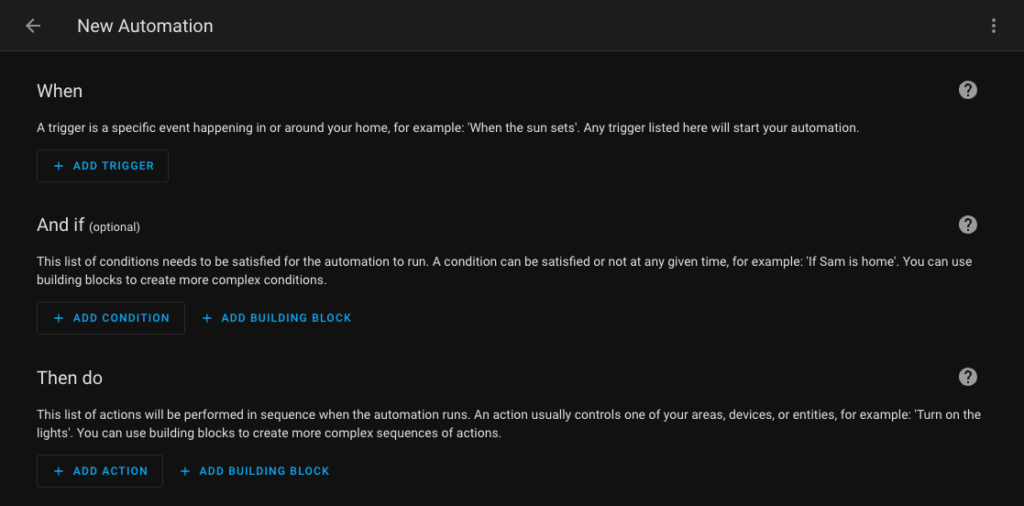
Scenes are pretty cool too. Imagine a time when you sit down in your living room after a long, hard day at work and just want a relaxed environment – well HA to the rescue. You effectively use scenes to set the state on a number of devices or entities, so lets use the above scenario.
You turn on your table and floor lamps on, close your curtains (using something like the Aqara Curtain Driver E1), grab a nice glass of wine from the kitchen and create an automation that you can either call manually using your smart speaker, press on your dashboard or that simply does it the moment your TV is turned on. Thats the power of scenes.
Scripts are simple, essentially a sequence of actions that you can trigger from a dashboard, by voice or an automation. It could be something like, Home Assistant has detected that your phone has entered a predefined area (i.e. within 1 mile from your house) so it waits 30 seconds, and then triggers your automated gates to open, preset the heating to 20c, and turn on the hallway lights.
Lastly Blueprints are essentially community built automations and scripts that you can import to HA that do common tasks. HA have an area called Blueprints Exchange and you will see all sorts of things from controlling appliances when you’ve got excess solar power, notifying you of a person on a camera to controlling media appliances. When you’re first starting out, this is a great place to help you out, and to give you ideas too!
Home Assistant Cloud
Back on the settings menu, you will also see an option for Home Assistant Cloud. This service is a paid for option, from Nabu Casa (who are the founders of Home Assistant) to allow you to remote connect to your Home Assistant when you’re away from home. Although this can be achieved in cheaper ways (a very popular method is using Cloudflare tunnels), doing so supports further development of HA going forward. Either way, it can all be configured within the Home Assistant Cloud option within settings.
Add-ons
Another rather handy section of the settings is Add-ons. These are essentially applications that can be ran within Hone Assistant. There is a store there, which allows you to just click and install. Really handy things here are apps such as file editor, Home Assistant Google Drive backup (for your configs), a Terminal & SSH app and very powerful apps such as Frigate (I’ll be making a post dedicated to this!)
Voice Assistants
This is where you can configure two of the big three voice assistants: Alexa and Google Assistant. It gives you the option to turn the feature on or off, whether to automatically expose those entities so you can command them using voice and if you prefer, perform routines or automations in those apps (not sure why you would though when you’ve got HA!). HA isn’t officially Apple Homekit certified, thats why you don’t find that here, however there is a simple integration caleld HomeKit bridge that allows you to expose HA either as an accessory (a single device) or in bridge mode which can expose more of your entities.
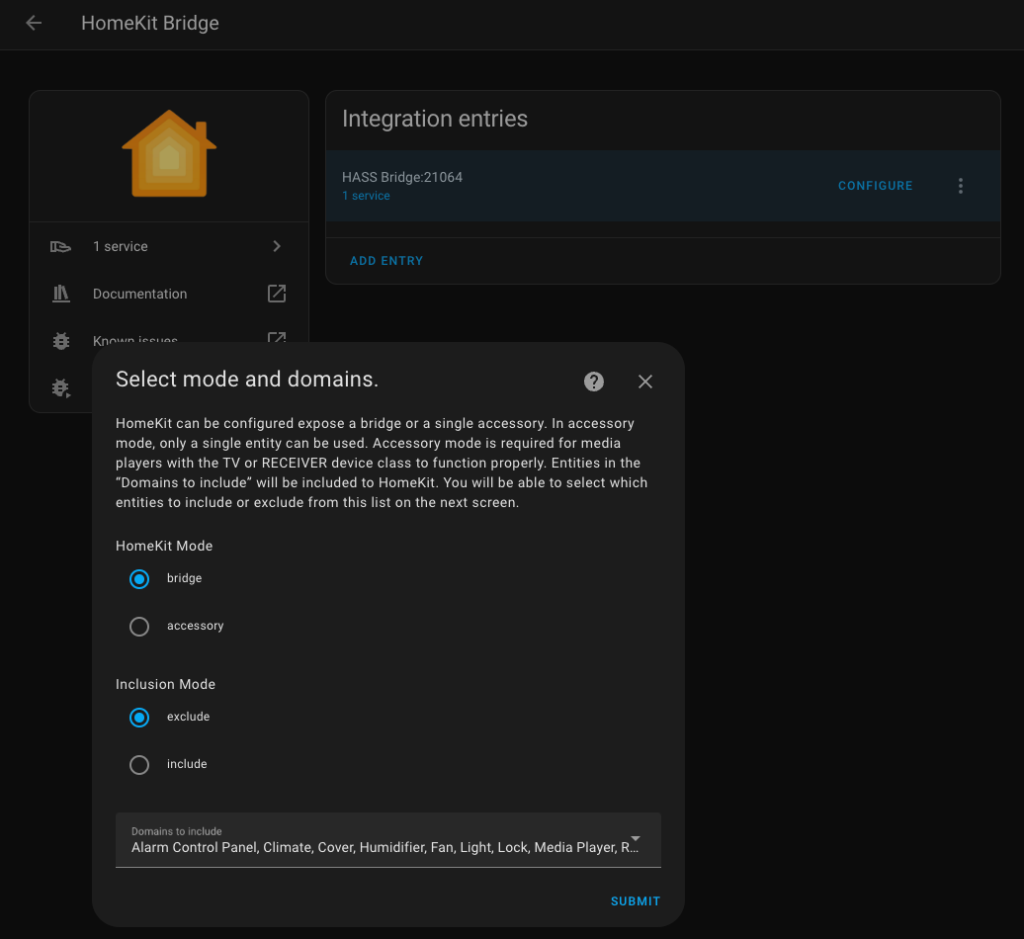
Dashboards
The last section in Settings I’m going to cover in this blog is Dashboards. This is where you can get a bit creative. You can, and probably should create a dashboard (or more if you wish) that allows you to control and view status’ of your devices. This could be something that allows you to manually turn lights on or off, maybe a page to view your security cameras, or to see where your robot vacuum is up to in its nightly clean. These dashboards are responsive, in other words will work on phones, tablets or laptops/desktops. Here is a quick look at mine
Mine has multiple pages, covering security, a room-by-room management and also information on my solar generation/consumption, car charging amongst other things.
And a few further examples of some fantastic dashboards that others have made for use cases such as a wall-mounted control panel
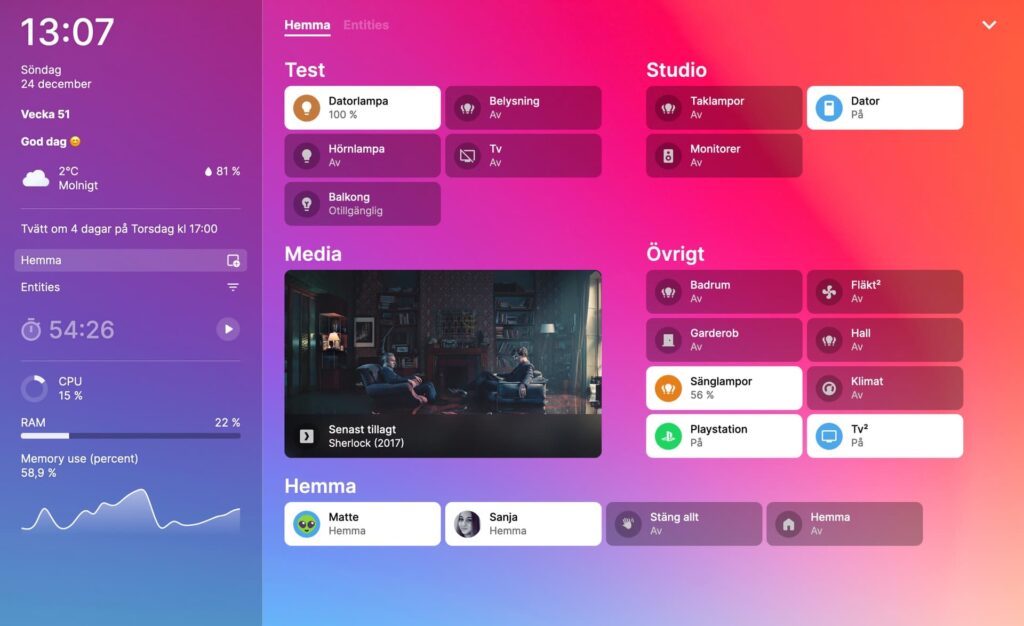
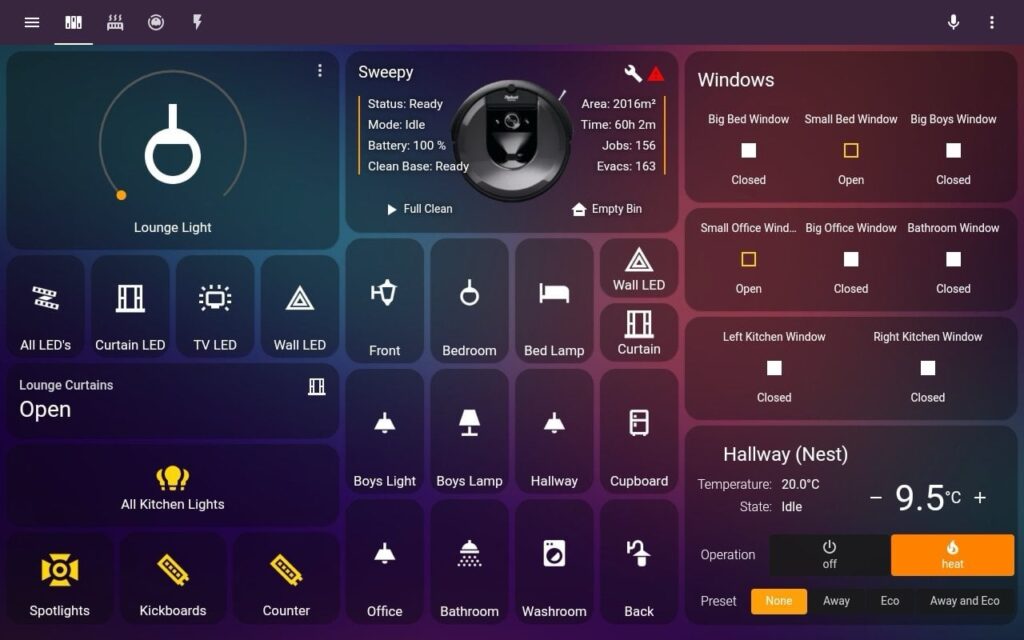
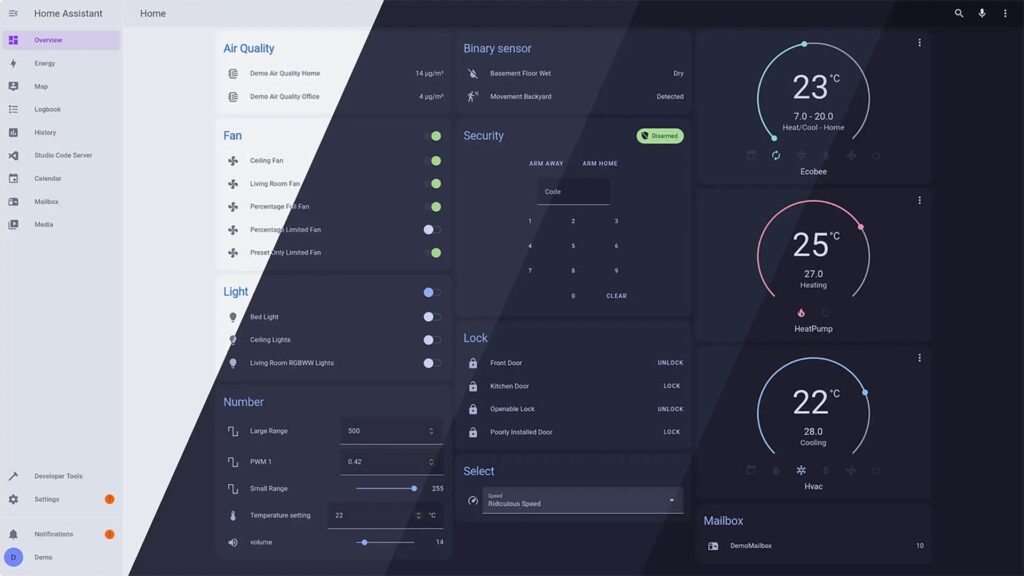
As you can see, it really is incredibly customisable and it all depends on how you’ll be using it. I know people who have wall-mounted tablets in their houses to control everything and wanted their dashboards to blend in with their decor and others who control their smartphone completely by voice – it all depends on what you prefer, and all this can be done by HA, for free…
The next blog will focus a little more on how I’ve configured my network for this mass influx of IoT devices and a deeper view into how Zigbee devices build their mesh (I am in IT after all!)

